how to get rid of the stupid splash screen in libreoffice and make the dictionary actually work
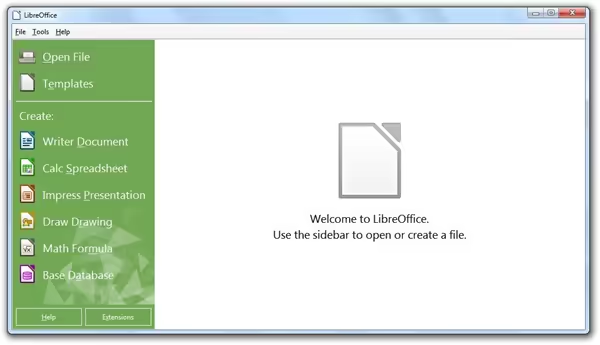
The splash screen crapola and the spellcheck are enough to drive you up a wall when using LibreOffice.
LibreOffice is, without question, great software. It's totally free, stable, and works great. Is it as good as Microsoft Office? No, but it gets the job done.
Being I write a lot as a blogger and author, and being that some who read my blog might be interested in writing themselves and opt to use LibreOffice, I figured some of you out there will find this useful.
There are two things in LO that are really stupid. The splash screen and the fact the spellcheck doesn't work 100%.
Removing the splash screen
Every time you start LibreOffice, you see a splash screen. A needless, useless splash screen that does nothing but get in your way, stays there for a moment and then goes away.
The only way to turn this off and keep it off is to manually edit one file with Notepad called soffice.ini and change one number. And wow, do you have to dig deep to get to this thing.
Its location in Windows (Windows 7, specifically) is this:
C:\Program Files (x86)\LibreOffice 4\program\soffice.ini
Edit the file and change Logo=1 to Logo=0, like this:
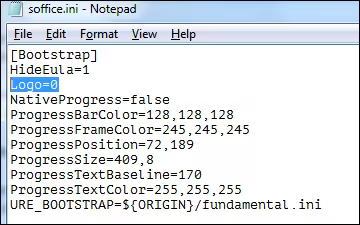
Save the soffice.ini file, close, then restart LibreOffice. No more stupid splash screen. Yee-haw.
You might be thinking that there must be some way to enable/disable the splash screen in LO. There isn't. Or at nowhere I could find. I could not find a simple checkbox to disable the splash, so I had to manually edit the .ini file to do it.
Thankfully, you only have to do this once, and it works in every program in the LO suite.
By the way, this also works with LibreOffice Portable. Just search for soffice.ini, edit, change the 1 to a 0, save, and launch.
Fixing the spellcheck
If you add words to the custom dictionary for spellcheck, LO keeps "forgetting" them. This is a sporadic issue where some people have this issue and some don't.
Well, I found a way to fix it.
I noticed that the LibreOffice US release version will install languages for English, French and Spanish by default, so I figured if I uninstalled LO then reinstalled it with just US English and absolutely no other language selected, the custom dictionary would work.
Just to be on the safe side, I uninstalled LO in its entirety before reinstalling. Then I performed a Custom Install.
First, under Dictionaries I made sure English was the only one selected:
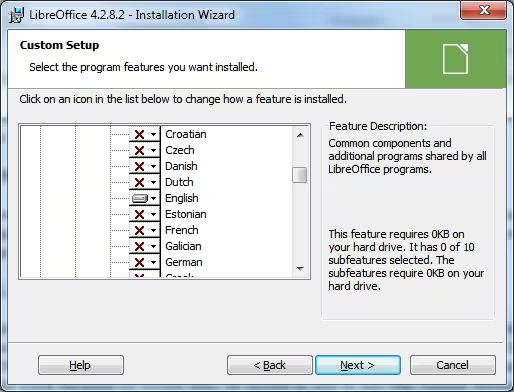
Under Additional user interface languages, I purposely only chose English (United States) and deselected the UK and SA English. This wouldn't ordinarily affect the dictionary, but I did this anyway as a better-safe-than-sorry maneuver.
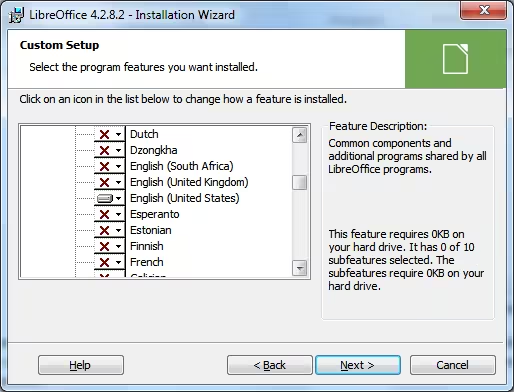
After I did the above, I launched LO, added in a few words, saved the document, closed LO, restarted and reopened the same doc. My custom dictionary entries worked because I didn't see the red underline squiggle lines for words I added in.
Does spellcheck work otherwise?
Yes, spellcheck works. The only problem is when you add words to the custom dictionary and LO "forgets" them. When I reinstalled LO and specifically instructed not to install any other languages but English and just one English, the custom dictionary started working like it was supposed to.
Isn't LibreOffice supposed to obey settings from Writing Aids?
This is where Writing Aids is:
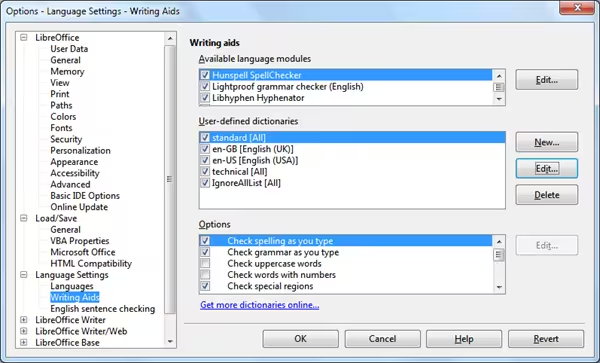
To answer the question, yes, LO is supposed to obey whatever is listed in Writing Aids. But for custom dictionary entries (which would be "standard [All]",) sometimes that just doesn't work even when the list is populated.
No, I don't know why this is because I don't know the inner workings of how LO does what it does. All I do know is that purposely restricting LO to just one language makes the custom dictionary work like it's supposed to.
Published 2015 Jan 3
 Do you use Brave? Show some love.
Do you use Brave? Show some love.Want the link to this menga.net article?
