dvd+r dl discs are the best thing for long term data storage?
Here's the 101 to ensure maximum compatibility with any DVD burned. This mainly concentrates on Linux, but also applies to Windows and probably macOS as well. All of this is optional. You can choose to follow it or not.
The decidedly ancient Yellow Book CD-ROM Mode 1 data standard all the way back from 1984 is what to use when you want your burned data discs to read everywhere. There are rules to follow, and they're fortunately easy.
Before I get into that, if you don't follow the rules, there's the possibility your burned discs will only read in certain operating systems and even certain optical drives but not others. In my personal experience, I had it happen where I burned a DVD in Linux, brought it over to an older Windows 10 laptop with a DVD-ROM (yes, ROM, meaning no write capability), and the disc absolutely would not read. The reason? I didn't use Yellow Book Mode 1.
What I found is that if I keep any individual file under 2GB, I can get away with multi-dot files (like file.whatever.ext) and long file names, provided I use both Rock Ridge (for Linux) and Joliet (for Windows) extensions.
Confused? I'll make it slightly easier.
If you don't feel like looking at all your files to check for over-2GB stuff, put everything in a split 7z archive. 7-Zip makes it stupidly easy to create archives that auto-split into 2GB chunks on creation.
The GUI way:
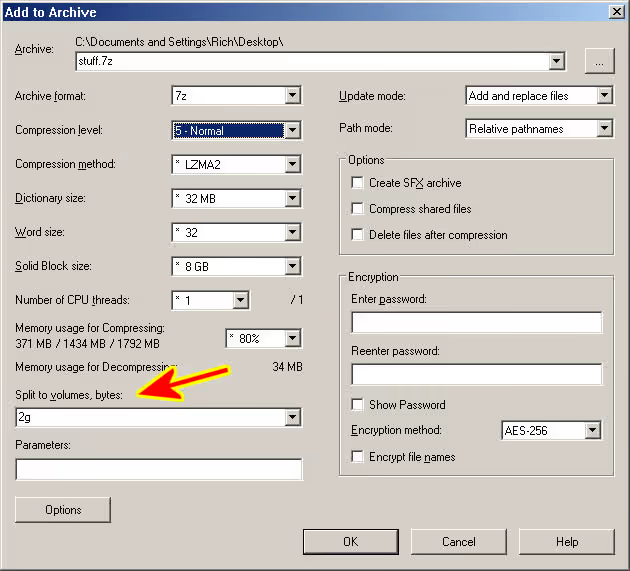
The command line way:
7z a stuff.7z -v2g folder-with-all-my-crap
The above literally means "Launch 7-Zip, add to archive stuff.7z, auto-split to 2GB volumes, put everything in folder-with-all-my-crap into the archive".
Both will create stuff.7z.001, stuff.7z.002 and so on until completed. When you double-click the .001 file, if all the other pieces are present, it auto-joins and opens as if it were a single file. At that point you choose whether to extract it somewhere or not.
As for the Rock Ridge and Joliet extensions, for most people this is only a thing to take into consideration when using Linux to burn discs.
The Joliet extension is something any Windows disc burning software should automatically use since Microsoft has been directly supporting that since Windows 95. The Rock Ridge extension is for UNIX/Linux use to allow for things like very long file names, inclusion of per-file permissions, and so on.
Typically, Linux users use genisoimage to create an ISO first, then wodim to burn a disc with. (If you don't want to mess around with Terminal, scroll down to "Is there an easier way for Linux?" below.)
Using these terminal commands below will create an ISO and then burn a disc using both Rock Ridge and Joliet so it can be read in Linux or Windows with no issues:
genisoimage -rJ -V disc-name-not-over-32-chars -o /path/to/my-dvd-name.iso /path/to/dir-with-files
sudo wodim dev=/dev/srX -v -data -eject /path/to/my-dvd-name.iso
Note that /dev/srX in wodim is an example drive path. You need to run lsblk -p to determine the actual drive path. If using an external USB burner drive, it will most likely be something like /dev/sr0 or /dev/sr1.
Also note that /path/to/ is something you have to figure out. If you have the folder with all the files you want to put to ISO on the Desktop, then the path would be something like /home/your-username/Desktop/dir-with-files. If you also want the generated ISO on the Desktop, the path for that would be /home/your-username/Desktop/my-dvd-name.iso.
Explanation:
For genisoimage, -rJ is "Rock Ridge and Joliet", -V is the disc name you make up with no spaces that doesn't exceed 32 characters in length, -o is the output and ISO name of your choice, dir-with-files is where the files are that you want in the ISO. You may want to type that as /path/to/dir-with-files.
For wodim, find your DVD drive path first with lsblk -p. If it's an external DVD drive over USB (which it probably will be), it will most likely be /dev/sr0 or /dev/sr1. The -v outputs a little extra info while burning the disc, -eject automatically ejects the tray on completion, and lastly the ISO name tells wodim what to burn to disc.
Is there an easier way for Linux?
Yes. Use Xfburn - especially if you plan on using Blu-ray.
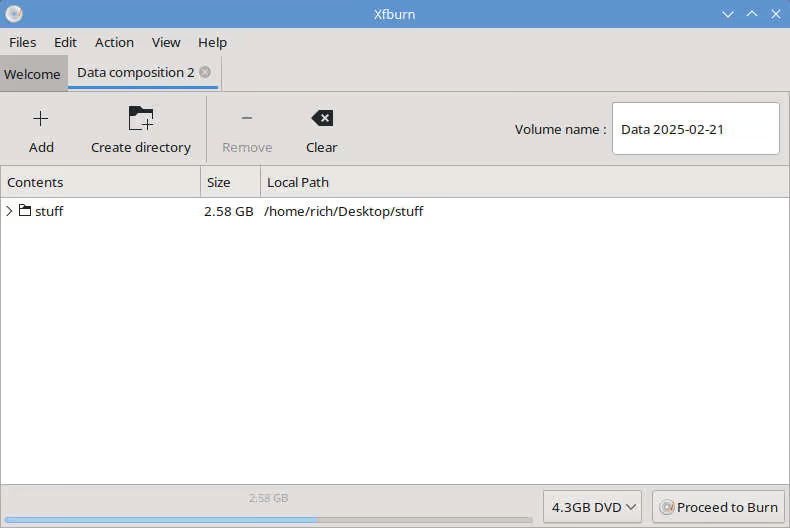
For whatever package manager you use, search for that and it should be available as it's in a whole bunch of different distros. You can burn direct-to-disc or make ISOs with it.
Xfburn is also smart enough to where if you drop in over-2GB files, it will give a soft warning that the disc may be incompatible with other systems (which basically means "probably won't work in Windows"). However, to ensure maximum compatibility, type in a volume name that's under 32 characters with no spaces just like you would with wodim.
And like I said, use Xfburn if you plan on doing the Blu-ray thing, since the software has built-in BD disc support.
Now for some even more nerdy notes about making super-ultra compatible CDs for vintage DOS computers.
Like this? 🎁 Nice people tip!
Published 2025 Feb 25
